Requirements: Android 2.1+
Overview: iPhone Notifications displays your device's notifications like an iPhone
With iPhone Notifications you can greatly improve the way your device displays notifications. You can display any app's notifications the same way it would be displayed on IOS5, on your smartphone as well as on your tablet device.
Support :
* If you have any question or suggestion, please use our feedback page here : https://getsatisfaction.com/productigeeky.
The service :
* To work properly, iPhone Notifications requires that you activate the accessibility service "iPhone Notifications" (accessibility services are currently the only way to process user notifications on the Android OS).
* You then have to use the "Monitoring" section to choose which apps should raise notifications, and how.
* Status bar notifications must be enabled in the monitored apps for the banners and alerts to appear properly.
How to use it :
* Once you have activated the service and configured the app, you can choose to display each app's notifications as alerts or banners.
Banners :
* Click the notification to launch it
* Swipe to the right to dismiss it
* Swipe to the left to dismiss notifications coming from the same app/contact
Alerts :
* Click "View" to launch it
* Click "Close" to dismiss it
* Long-click the "Close" button to dismiss all notifications
* Swipe to navigate through your notifications
Important information :
* Note that dismissing the notification won’t remove it from the status bar (the Android OS doesn’t currently allow to manually remove 3rd party apps notifications from the status bar).
* If you use a custom lockscreen app such as MagicLocker or WidgetLocker, or if you use the stock Android 4 ICS lockscreen, banners will show above your lockscreen.
* As a default, notifications will be enabled for SMS, MMS, missed calls, GMail, Talk, WhatsApp, Facebook, Twitter, Skype, etc...
Full version :
* You can display the full notification text
* You can set individual settings for each app
* You can set a custom ringtone for each app
* You can disable notifications during a call
* You can choose the theme for the notifications
* You can choose the action when you do a left or right swipe on the banner
* You can choose to make the alerts appear only when the screen is off
* You can choose the screen timeout when an alert shows up, and make it stay on until you read it
* You can lower the brightness of the screen when the alert makes the phone wake up
* You can set custom vibration patterns
* You can set quiet hours
* You can use reminders
What's in this version:
6.2 :
- Improved UI
https://market.android.com/details?id=com.nlucas.iphonenotifications
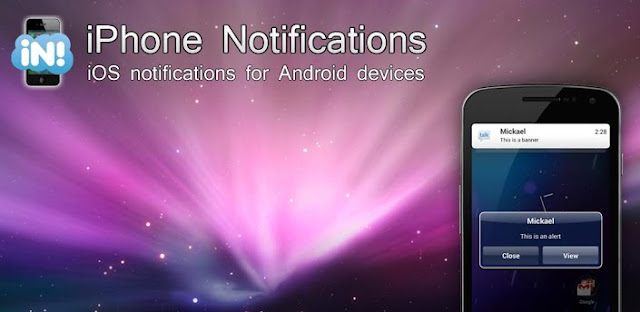
Nice post with great details. I really appreciate your info. desktop notification software
ReplyDelete